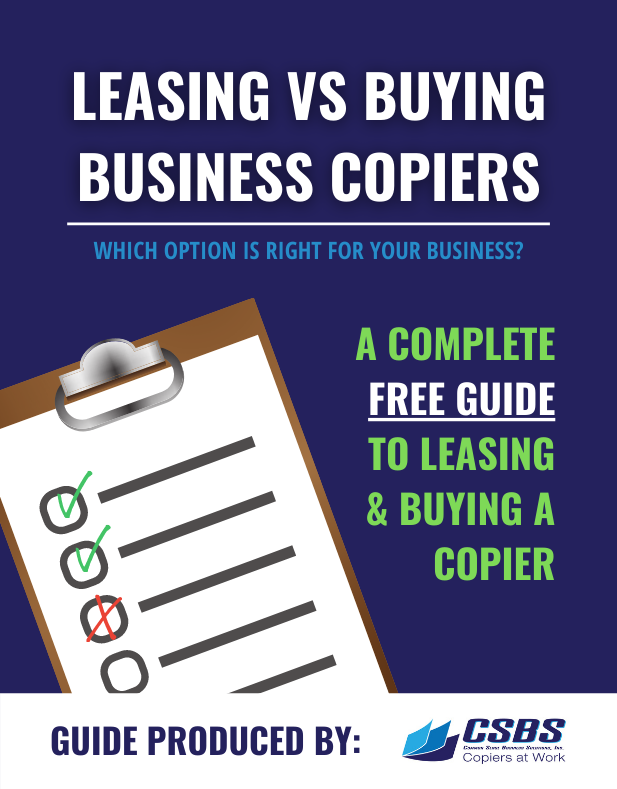There are many ways to bridge the gap between your workstation – whether on a desk or your lap – and a multifunction printer (MFP), they each come with their own methods and caveats.
- Direct Connection with Cable
- Wi-Fi
- Print Sharing Tools in the OS
- Network Share
Hopefully, you have read our recent post on finding and installing the proper print driver.
Below are the 4 ways to get your PC to Print to your Konica Minolta Bizhub.
1. Let’s start with the least likely, and get it out of the way – Print Sharing
What is Print Sharing and how does it work?
If a printer is attached to a computer that supports printer sharing, the computer can share that printer with other computers on the same network. It does not matter whether the shared printer is old or new, as long as it is properly installed in one computer it can be shared by that computer.
The sharing is facilitated by the OS, which handles the communication between computers and devices within the network and the printer itself.
So, in the unlikely scenario that User A had the MFP hardwired directly to their workstation (via Ethernet, for example) then Users B, C, and D could send their print jobs through the shared network, then User A’s computer would spool and send all the print jobs to the digital printer.
Doing so will slow down User A’s computer, as it will be processing and spooling all print jobs. This is why it is the least likely.
This function is built into the OS and costs nothing, so is ideal for mom-and-pop workgroups that do not have a server, whether a network server or a print server.
All workstations involved require print sharing to be turned on, need to be in the same workgroup (or homegroup) and firewall protection within the network must be turned off.
Here is a full-length explanation of print sharing for Windows 10
2. Next is the Direct Connection
Just like it sounds, direct connection is physically connecting the MFP digital printer to your computer of choice via a cable, usually an ethernet cable.
USB and USB3 cables are used primarily for desktop and home printers, MFP devices in an office environment require more data, so Ethernet is the usual choice.
There are likely many instances where this is a viable option. Trade shows, construction sites, political campaigns, visiting a customer site and “borrowing” a printer, and many others.
Higher-end printers and MFPs typically have a built-in wired Ethernet connection for use with a local area network (LAN).
Along with the LAN connection, they often contain a built-in print server.
This allows other computers on the network to directly connect to the printer without it needing to be connected to another computer that serves as its controller.
Here is a full-length explanation of the Ethernet connection.
3. And now for the easiest – Wi-Fi
Signing a multifunction printer into a wi-fi network is exactly like signing your cellphone or another device into one.
At the printer’s control panel you can navigate to the network connection, and either allow a search for available networks or directly enter the network ID and password for the wi-fi network.
Once this is done, the printer should be available to all who are logged in, have added the printer to their computer (see below) and have the correct print driver.
4. Lastly, let’s talk about a Networked Printer
Should your organization lease a multifunction printer and want to put it on the network, the heavy lifting will be done by your IT department.
They will install the correct drivers on the print server, (server versions of drivers are different, and contain additional command options) and then “push” the device out through the network so it can be found from your Single Sign-On account in Active Directory (Windows) or another network.
You will still need to “add” the printer to your computer’s known devices.
Rent or Lease a Konica Minolta Bizhub Printer
Having the right printing solutions for your business could save you on time and cost. You can easily rent or lease your Konica Minolta Bizhub in Sonoma County.
If you still haven’t found answers to your problem, visit our technical videos pages to get more help or contact us for more assistance.
At Common Sense Business Solutions, we strive to provide you a 100% money-back guarantee if you are not satisfied with the product. To learn more about our service and printing solutions, contact us below!