10 Money Saver Tips to Reduce Your Copying and Printing Costs
There are a lot of ways to save on copying and printing costs.
We’ve put together a great list of the top 10 ways to do it.
Money Savers for Printing and Copying
Saving money on your copying and printing costs, while tempting, doesn’t sound realistic to most people. Yet, the fact of the matter is, there are several things you can do to help lower the overall costs. The best part is, most of the tips are extremely easy to implement and can start showing you immediate results. Let’s take a look at some of Common Sense Business Solutions’ money saver tips!

Money Saver #1 -Turn Off the Auto Color Default Setting In Your Print Drivers
 Many companies can cut their printing costs in half by simply changing the default setting of their computer print driver from Auto Color to Black. Whether you’re using a desktop printer or a large color copy machine, you are most likely paying 5 – 8 times as much every time you produce a color print compared to when you produce a black print. Even if you had no conscious need to print something in color, this holds true. Keep in mind that a color print is any print that has ANY color on the page. This could mean a hyperlink link, a small company logo, a color signature in an email. It all represents a color print.
Many companies can cut their printing costs in half by simply changing the default setting of their computer print driver from Auto Color to Black. Whether you’re using a desktop printer or a large color copy machine, you are most likely paying 5 – 8 times as much every time you produce a color print compared to when you produce a black print. Even if you had no conscious need to print something in color, this holds true. Keep in mind that a color print is any print that has ANY color on the page. This could mean a hyperlink link, a small company logo, a color signature in an email. It all represents a color print.
Most people have the mistaken impression if they’re only printing a tiny amount of color, the cost can’t be dramatically more than if they print that same amount of data in black. This thinking, though it makes sense intuitively, is wrong.
How The Cost Can Add Up
You’re charged so much more to print in color regardless of how much color is on the page because, in every color printer and or every color copy machine, you have 4 color drum units and four color developer units. All 8 of these components are quite expensive, and all 8 of these units have a pre-determined number of copies they can produce before they “expire” and need to be replaced.
The manufacturers of color copying machines and printers want to sell these expensive color drums and developer units, and they build them to expire at a set number of prints. When Auto Color is the print setting on a color copy machine or printer, all four drum units and all four developer units are activated, thus depreciating their life span by one print. Therefore, you depreciate all eight expensive components every time you print a page with any color on that page. However, when you print in black, you are only depreciating the black drum and the black developer unit, thus retaining the life of the other six components. It’s for this reason that you’ll see color copier service providers charge 6-8 times as much when a customer registers a black print compared to when producing a color print.
The Solution
The easy solution is to go into the Control Panel on your computer, right-click the printer icon, choose printer preferences, and then change the printing output setting from Auto Color to Black. This one move will save many companies hundreds of dollars a month.
Money Saver #2 – Upgrade your Desktop Printers With Their Outrageously Expensive Ink Cartridges
 Many companies use multiple desktop printers to fulfill their organizations’ printing and copy needs because, at first blush, it seems that desktop printers are far less expensive than purchasing or leasing a large color copier which can cost anywhere from $5,000.00 to $10,000.00. Whereas the cost of purchasing or leasing a color copying system is more expensive than the small, initial purchase price of a desktop printer, the often-overlooked factor is that the desktop printer will quite literally cost 5 – 10 times as much for each color print produced. Most desktop color laser printers require the user to purchase expensive replacement toner cartridges that often cost $100.00 – $200.00 each and, in most cases, come with print yield ratings that can be misleading. The net result of these replacement cartridges means that, on average, every color print produced on a desktop laser printer will generally average anywhere from fifteen to fifty cents each. If printing a full-color page, these costs can actually reach a dollar a page. Compare these per-page costs to a large office color copying system; Most companies purchase or lease a color copy machine from a company that provides an all-inclusive maintenance and supply agreement that covers all service and all supplies for approximately 1 penny for each black print and 6-8 cents for each color print produced, regardless of how much toner is on each printed page. Therefore, it is not at all unrealistic to expect your printing costs to be 500% to 1,000% higher on a desktop printer than it would cost to make those same prints on a business color copying system.
Many companies use multiple desktop printers to fulfill their organizations’ printing and copy needs because, at first blush, it seems that desktop printers are far less expensive than purchasing or leasing a large color copier which can cost anywhere from $5,000.00 to $10,000.00. Whereas the cost of purchasing or leasing a color copying system is more expensive than the small, initial purchase price of a desktop printer, the often-overlooked factor is that the desktop printer will quite literally cost 5 – 10 times as much for each color print produced. Most desktop color laser printers require the user to purchase expensive replacement toner cartridges that often cost $100.00 – $200.00 each and, in most cases, come with print yield ratings that can be misleading. The net result of these replacement cartridges means that, on average, every color print produced on a desktop laser printer will generally average anywhere from fifteen to fifty cents each. If printing a full-color page, these costs can actually reach a dollar a page. Compare these per-page costs to a large office color copying system; Most companies purchase or lease a color copy machine from a company that provides an all-inclusive maintenance and supply agreement that covers all service and all supplies for approximately 1 penny for each black print and 6-8 cents for each color print produced, regardless of how much toner is on each printed page. Therefore, it is not at all unrealistic to expect your printing costs to be 500% to 1,000% higher on a desktop printer than it would cost to make those same prints on a business color copying system.
Let’s run a scenario – A company averages 2,000 black prints a month and 1,000 color prints a month.
Scenario 1) Purchase desktop color laser printer for $600.00 and uses that laser printer for five years = amortized equipment cost of $10.00 a month. 2,000 black prints a month X $.03 per page based on cartridge replacement costs = $60.00 a month + 1,000 color prints x $.20 each = $200.00 a month. The total monthly cost for this scenario = $270.00 a month
Scenario 2) Lease a $5,000.00 color copier for the same five years resulting in a $90.00 a month cost for equipment. 2,000 black prints a month x $.01 each = $20.00 + 1,000 color prints x $.07 each = $70.00. The total monthly cost for this scenario = $180.00 a month
As you can see in this scenario, even when attributing a generously low per-page cost for color prints in Scenario 1, you’d be paying 50% more to use a less efficient desktop printer than you’d pay to use a far faster, higher quality, more efficient business color copying system. Additionally, while benefiting from the lower costs, the maintenance agreement on the business copier also includes unlimited service and technical support, something non-existent on a desktop laser printer purchased from a store shelf. The takeaway is that if you have a company that produces at least 1,000 black prints a month and at least 500 color prints a month, it is almost certainly less expensive to enjoy the quality of a business color copier compared to a desktop laser printer.
Money Saver #3 – Lease a Used Color Copier Instead of Purchasing a New Color Copier
 In most cases, you can purchase or lease a lightly used copier for approximately 50% less than you can purchase or lease a similar or even identical model new. The obvious concern to the buyer is whether the used copier will perform or at the same level and whether the used copier will require more service and more costs for repair. Whereas these are excellent questions, it’s worth keeping in mind that when purchasing or leasing either a new or used copy machine, you’ll almost certainly also get full coverage, all-inclusive maintenance, and a supply agreement that provides any service and supplies other than paper. Within this maintenance agreement is the guaranty that the copier service provider (almost always that same company from which the copier is purchased or leased) is completely responsible for providing all parts, all labor, and all supplies to maintain the copying system and if for any reason there is an issue that can’t be resolved the copier service provider is responsible for replacing the machine. Since the copier service provider is contractually obligated to shoulder 100% of the burden to ensure the copier performs, why not choose the used copier and only pay half the cost of new?
In most cases, you can purchase or lease a lightly used copier for approximately 50% less than you can purchase or lease a similar or even identical model new. The obvious concern to the buyer is whether the used copier will perform or at the same level and whether the used copier will require more service and more costs for repair. Whereas these are excellent questions, it’s worth keeping in mind that when purchasing or leasing either a new or used copy machine, you’ll almost certainly also get full coverage, all-inclusive maintenance, and a supply agreement that provides any service and supplies other than paper. Within this maintenance agreement is the guaranty that the copier service provider (almost always that same company from which the copier is purchased or leased) is completely responsible for providing all parts, all labor, and all supplies to maintain the copying system and if for any reason there is an issue that can’t be resolved the copier service provider is responsible for replacing the machine. Since the copier service provider is contractually obligated to shoulder 100% of the burden to ensure the copier performs, why not choose the used copier and only pay half the cost of new?
Money Saver #4 – Choose a 5-year copier lease term instead of a 3-year copier lease term
 Over 80% of every color copy machine in the United States is leased on a fixed-term lease. Of those leases, approximately 90% are either leased on a three-year term or a five-year term. Regardless of whether a company leases a copier on a three or five-year term, approximately 90% of all copier leases are upgraded at or before the end of the term, meaning that almost every company that uses an office copying system has a monthly lease payment. The lease payment on a three-year term is approximately 50% more than the lease payment on a 60-month term for the same machine. For example, a three-year lease payment on a $7,500.00 copier is approximately $215.00 a month, whereas the 60-month lease payment is approximately $140.00. Of course, the copier company attempting to lease you a copier will suggest a three-year lease knowing that in all likelihood, they get to collect more money and then lease you a new machine every three years as opposed to just once every five years. However, as a customer, you may want to consider enjoying the 50% savings while comfortably using your copier for a five-year term. It’s worth noting that if you were to purchase a copier, the depreciation cycle is five years, and in 99% of the cases, a copier should have no problem lasting a minimum of 5 years.
Over 80% of every color copy machine in the United States is leased on a fixed-term lease. Of those leases, approximately 90% are either leased on a three-year term or a five-year term. Regardless of whether a company leases a copier on a three or five-year term, approximately 90% of all copier leases are upgraded at or before the end of the term, meaning that almost every company that uses an office copying system has a monthly lease payment. The lease payment on a three-year term is approximately 50% more than the lease payment on a 60-month term for the same machine. For example, a three-year lease payment on a $7,500.00 copier is approximately $215.00 a month, whereas the 60-month lease payment is approximately $140.00. Of course, the copier company attempting to lease you a copier will suggest a three-year lease knowing that in all likelihood, they get to collect more money and then lease you a new machine every three years as opposed to just once every five years. However, as a customer, you may want to consider enjoying the 50% savings while comfortably using your copier for a five-year term. It’s worth noting that if you were to purchase a copier, the depreciation cycle is five years, and in 99% of the cases, a copier should have no problem lasting a minimum of 5 years.
Bonus Saver – Eliminate unexpected costs added onto your Monthly Copier Lease Payment
One of the main ways copier lease companies make their profit is by adding several costs to your monthly copier lease payment that often fly under the customer’s radar. Almost every lease company adds a monthly insurance surcharge to your copier lease payment unless you add the lease company to your existing business liability policy and send them a certificate of insurance. It’s easy to avoid this monthly charge by placing a quick call to your insurance agent, who will quickly email the lease company the necessary certificate saving you hundreds of dollars over the life of the lease.
Another way that the lease company collects additional charges is by having a notoriously short payment window before they assess late payment fees. Generally, the window is only a couple of weeks before they add on a hefty monthly late payment fee, and it’s staggering how many customers continue to pay this monthly late payment rather than making sure the bill is paid on time. Our recommendation is to set up auto payment to ensure your payment is made on time and avoid late fees that can easily total a few hundred dollars annually.
Lastly, many people expect that their copier lease simply ends at their agreed-upon lease term. Whereas this would be most everyone’s intuitive understanding, it’s not how an equipment lease works. Your copier lease almost always has a clause that requires you as the lessee to notify the lease company in writing during a specific window of time as to whether you wish to terminate or renew your existing lease. In the event the lease company does not receive your written notice in the prescribed window of time, your lease automatically enters into a perpetual renewal cycle until such time as you contact the lease company to make other arrangements. The leasing company will never contact you to let you know the lease is in renewal. Instead, they will continue to bill the lessee, and the lessee will continue to make payments above and beyond their original lease maturity date.
In summary; when you lease a copy machine, it’s advised to contact your insurance agent and have him send the lease company a certificate of insurance covering the copier to avoid the monthly insurance surcharge, set up auto bill pay, or make a strict note on your calendar to ensure your monthly lease payment is made on time to avoid the late fees and make sure to notify your lease company as to your intent to terminate or renew at the scheduled end of the lease term to avoid making additional monthly lease payments.
Money Saver #5 – Enable Account Tracking so Each Employee Logs In and Has Their Printing Tracked
 Let’s face it, no matter what money-saving features a company employs, ultimately, they’re at the mercy of their employees and what those employees print. Many business owners and bookkeepers stare at expense reports, jaw gaping as they wonder aloud how they’re spending so much money on printing costs. There is always that lingering question, “Who is printing all of these color documents?” I think we can all agree that employees will be a little more judicious about what they print when they are forced to log into the copier and know that their individual printing usage will be monitored. Most business color copy machines offer the Account Tracking feature as a standard option that simply needs to be enabled. Once enabled, a company will simply assign an account number for each employee, and that employee will then need to enter their code in order to access the machine. Once they gain access to the machine, their print usage will be tracked as to how many color prints were made, how many black prints were made, and any other statistics an employer may wish to glean. Account tracking will also allow a company to assign different “permissions” to each user. As an example, you can assign Administrative Staff access to only print in black, and you can assign Marketing Staff employees to print in color. Most companies will see an immediate and dramatic reduction in printing costs the day they enable the account tracking feature.
Let’s face it, no matter what money-saving features a company employs, ultimately, they’re at the mercy of their employees and what those employees print. Many business owners and bookkeepers stare at expense reports, jaw gaping as they wonder aloud how they’re spending so much money on printing costs. There is always that lingering question, “Who is printing all of these color documents?” I think we can all agree that employees will be a little more judicious about what they print when they are forced to log into the copier and know that their individual printing usage will be monitored. Most business color copy machines offer the Account Tracking feature as a standard option that simply needs to be enabled. Once enabled, a company will simply assign an account number for each employee, and that employee will then need to enter their code in order to access the machine. Once they gain access to the machine, their print usage will be tracked as to how many color prints were made, how many black prints were made, and any other statistics an employer may wish to glean. Account tracking will also allow a company to assign different “permissions” to each user. As an example, you can assign Administrative Staff access to only print in black, and you can assign Marketing Staff employees to print in color. Most companies will see an immediate and dramatic reduction in printing costs the day they enable the account tracking feature.
Money Saver #6 – Changing your Printing Font Can Save You 30% on Your Laser Printer Toner Costs
 One of the most closely guarded facts is that not all fonts use the same amount of toner. Bolder fonts use more toner than printing the same text using a more delicate, less bold font. Century Gothic is a very cost-friendly font that uses approximately 30% less toner than printing the same text using the Times Roman or Arial fonts. When you consider that 90% of every printed page is comprised almost exclusively of printed text, that means you would increase the yield on your expensive laser printer cartridges by up to 30% just by choosing a different default font
One of the most closely guarded facts is that not all fonts use the same amount of toner. Bolder fonts use more toner than printing the same text using a more delicate, less bold font. Century Gothic is a very cost-friendly font that uses approximately 30% less toner than printing the same text using the Times Roman or Arial fonts. When you consider that 90% of every printed page is comprised almost exclusively of printed text, that means you would increase the yield on your expensive laser printer cartridges by up to 30% just by choosing a different default fontMoney Saver #7 –Change your Printer Default Setting to 2 Sided Printing
 It’s interesting how few people print their everyday correspondence on both sides of a sheet of paper. When you consider that many companies are spending $100.00 a month or more on paper and that most copying and printing is for internal use and filing, it only makes sense to save 50% on your paper costs, save filing space and even mailing costs and do the environment a solid by minimizing the amount of paper you use. You can even take things one step further and choose the 2-in-1 mode, which will reduce the size of each page and put two prints on each side of a single piece of paper, allowing you to consolidate four pages of information onto a single piece of paper. Think about it; consolidating four pages of information onto each piece of paper decreases your filing space by 400% compared to filing traditional information printed onto one side of each page. Lastly, by consolidating four images on each piece of paper, you can mail up to 20 documents in one envelope with a single stamp rather than sending a large manila envelope with 3 or 4 stamps.
It’s interesting how few people print their everyday correspondence on both sides of a sheet of paper. When you consider that many companies are spending $100.00 a month or more on paper and that most copying and printing is for internal use and filing, it only makes sense to save 50% on your paper costs, save filing space and even mailing costs and do the environment a solid by minimizing the amount of paper you use. You can even take things one step further and choose the 2-in-1 mode, which will reduce the size of each page and put two prints on each side of a single piece of paper, allowing you to consolidate four pages of information onto a single piece of paper. Think about it; consolidating four pages of information onto each piece of paper decreases your filing space by 400% compared to filing traditional information printed onto one side of each page. Lastly, by consolidating four images on each piece of paper, you can mail up to 20 documents in one envelope with a single stamp rather than sending a large manila envelope with 3 or 4 stamps.All you have to do is go into the control panel on your computer, go to Devices and Printers, right-click on your printer icon, choose printer preferences, choose Layout or Paper Output and change the default setting from 1 sided to 2 sided. When you occasionally need to print on just a single side of the paper, you can easily select single-sided printing before clicking print on a job-by-job basis. Your printer will return to the two-sided default setting.
Money Saver #8 – Auto Tri-Folding Eliminates Labor to Prepare Invoices and Letters for Envelopes
 Many people aren’t aware that most office color copying machines have the option to add a feature that will automatically tri-fold their invoices and letters as they’re being printed so they can straight out of the copier ready to be placed in a standard #10 window envelope. Many companies send thousands of invoices and letters each month and pay high salaried employees to tediously fold each and every invoice to fit into a number 10 envelope. Not only does this tedious process cost many employee hours that can be better used in other areas, but hand-folded invoices and letters also are not nearly as precisely folded and professional in appearance as those that are folded by machine.
Many people aren’t aware that most office color copying machines have the option to add a feature that will automatically tri-fold their invoices and letters as they’re being printed so they can straight out of the copier ready to be placed in a standard #10 window envelope. Many companies send thousands of invoices and letters each month and pay high salaried employees to tediously fold each and every invoice to fit into a number 10 envelope. Not only does this tedious process cost many employee hours that can be better used in other areas, but hand-folded invoices and letters also are not nearly as precisely folded and professional in appearance as those that are folded by machine.
When adding the tri-fold feature to an existing color copying system, you actually gain some additional features that can save additional time while adding to the presentation value. Most finishers that offer the auto tri-fold feature also come standard with half-fold and full booklet-making capabilities that include automatically paginating up to 80 pages into a booklet format, completing a booklet fold, and placing a two-point saddle stitch staple through the spine of the fold resulting in a finished, folded, saddle-stapled booklet emerging from your copier at the push of a few buttons! You may think this feature costs a small fortune, but on most color copying systems, you can add this optional accessory from anywhere from $20.00 – $40.00 a month to your existing copier lease agreement.
Money Saver #9 – Have your Incoming Faxes Converted to PDF Files
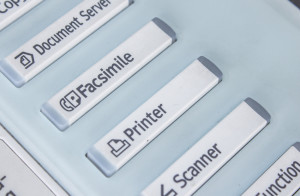 We all recognize that every page our organization prints comes at a cost. Incoming faxes are the one thing that most companies pay for that OTHER companies choose to print on your machine. Many companies receive hundreds of incoming faxes a day, all of which automatically print on their fax machine, wasting expensive paper and using expensive toner. The average printed page on a desktop fax machine or MFP is approximately 5 cents a page, and let’s face it, most of the stuff that comes in via fax gets thrown straight into the garbage can. A better idea is to have a fax kit added to your office copy machine and then program your copier to convert incoming faxes into PDF files and then route those PDF files to an email address or file folder where they can be reviewed and only printed as needed. The great thing is that when you review that rare incoming fax that you need, it’s already in a PDF, making it easy to email to the individual recipient to whom the fax was intended.
We all recognize that every page our organization prints comes at a cost. Incoming faxes are the one thing that most companies pay for that OTHER companies choose to print on your machine. Many companies receive hundreds of incoming faxes a day, all of which automatically print on their fax machine, wasting expensive paper and using expensive toner. The average printed page on a desktop fax machine or MFP is approximately 5 cents a page, and let’s face it, most of the stuff that comes in via fax gets thrown straight into the garbage can. A better idea is to have a fax kit added to your office copy machine and then program your copier to convert incoming faxes into PDF files and then route those PDF files to an email address or file folder where they can be reviewed and only printed as needed. The great thing is that when you review that rare incoming fax that you need, it’s already in a PDF, making it easy to email to the individual recipient to whom the fax was intended.
Money Saver #10 – Print on Demand Restaurant Menus, Tasting Room Materials, and Marketing Pieces
 When a company chooses to print marketing materials, menus, etc., they have the choice of either outsourcing the printing to a print shop or printing their materials in-house on their office color copier – printer. Whereas it can be very cost-effective to outsource printing if a company is printing thousands of the same marketing piece, it becomes very costly when there’s a need to print constantly changing pieces such as restaurant menus, Wine Tasting Room Notes, and hand out materials for conferences or short term sales and product promotions. If your company prints any form of marketing and product information that frequently needs to be updated, you can save a ton of money by printing these materials on a high-quality, affordable color copying system. Let’s examine the pros and cons of outsourcing to a print shop vs. printing on your office color copier;
When a company chooses to print marketing materials, menus, etc., they have the choice of either outsourcing the printing to a print shop or printing their materials in-house on their office color copier – printer. Whereas it can be very cost-effective to outsource printing if a company is printing thousands of the same marketing piece, it becomes very costly when there’s a need to print constantly changing pieces such as restaurant menus, Wine Tasting Room Notes, and hand out materials for conferences or short term sales and product promotions. If your company prints any form of marketing and product information that frequently needs to be updated, you can save a ton of money by printing these materials on a high-quality, affordable color copying system. Let’s examine the pros and cons of outsourcing to a print shop vs. printing on your office color copier;
Scenario 1) Outsourcing to a print shop – When outsourcing to a print shop, the cost to print 100 or fewer prints can be up to $1.00 a page or more. You then are offered significant discounts to increase the number of each page you print. As an example, you may pay $.75 a page for the first 100 pages and only $.45 a page if you purchase 500 pages or more and just $.30 a page if you purchase 1,000 or more of each page and so on. This is because it lures customers into purchasing far more than they use. A dirty fact of commercial printing is that over 75% of all commercially printed media is never actually used. People purchase 5,000 menus to get the best pricing and decide to update the menu after using just 500 menus. In this scenario, you may have only paid $.20 each because you purchased the bulk rate of 5,000 menus, but if you only used 500 of them, you ended up paying $2.00 for each menu that you actually used. Unfortunately, this is not an exception, statistically speaking, you will most likely throw away more of your outsourced printed materials than you’ll actually use. The good news is, there may be a better way. See Scenario #2.
Scenario 2) Printing on your office color copying system – When you print your materials on your office color copier, you pay the same low cost per page for each page you print. In almost every case, your color copier comes with an all-inclusive maintenance and supply agreement that includes everything but paper at a fixed cost per page that runs between 6-8 cents a page. Therefore, when you print your marketing materials, menus, etc., on a color copier, you pay the same 6-8 cents a page whether you print just 1 page at a time or if you print 1,000 pages. Because your price per page doesn’t vary based on how many pages you print, there is no motivation to “over-print” more materials than is needed at a given time, thus avoiding the waste of throwing away obsolete materials. The term for this is called “On-Demand Printing,” and not only does it cost considerably less per page, even for those pages you use. By eliminating the 80% of waste experienced on obsolete materials, your printing costs will likely be just 10% – 20% of what you spend by outsourcing to a printer and throwing away all of those unused materials. As an added value, most color copying systems have a hard drive that allows users to store their commonly printed materials on the copier. Users can simply access the materials on the color LCD control panel and re-print documents as needed without ever accessing a computer.
They deliver first class service and responsive support.
The support is awesome. If there is an issue, it’s fixed within a few hours.
Great product, great price point, great support!
