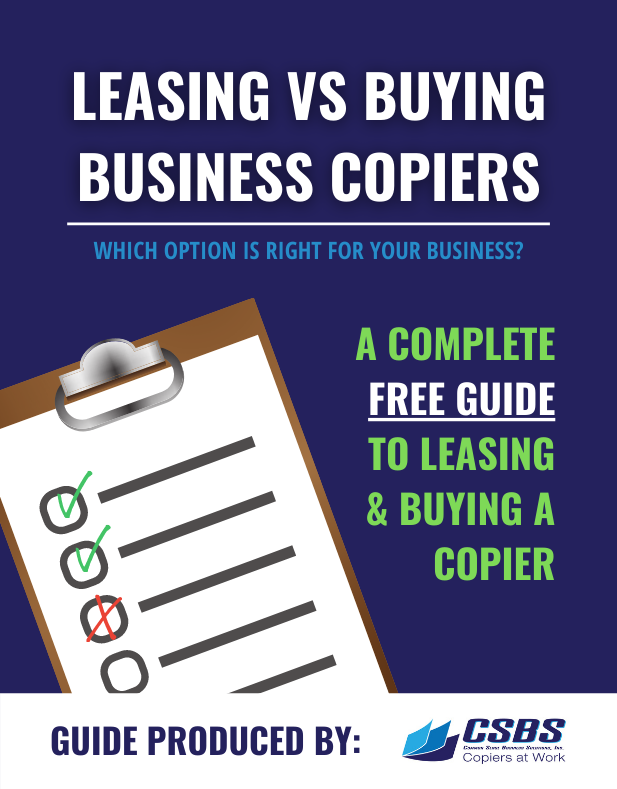Copiers are a fantastic tool for any business, and not just because of how they help cut down on paper use and save money. They are also helpful in so many other ways. After all, who wouldn’t want a machine that can quickly and easily produce multiple copies of documents? The problem is that copiers come with their own set of costs that you might not be expecting. If you aren’t careful, it won’t be long before your copier costs more than the cost to have someone come over to your office and copy documents by hand. The good news is there are things you can do as a business owner to avoid unwanted surprises when it comes to your copier — and most of them involve being proactive instead of reactive. Here are 6 tips to avoid unwanted copier surprises.
Keep a Record of your Copier’s Administrative Password on File
There will inevitably be many times during the life of a copier where either you or your IT provider will require access to your copier’s administrative password to setup new computers, routers, wireless switches, email accounts etc. Every time you or your IT company needs to configure any new devices, networks or scan destinations, the administrative password will be needed. As a copier service provider, we receive calls on behalf of our clients from their IT Administrators in need of the administrative password.
Not only does this delay the IT Administrator from completing the work, but adding insult to injury, the client is frequently paying the IT company hourly while they wait around for the customer to determine the password. The easy answer to avoid this dilemma is to make not of the copier’s administrative password so that it is readily available when needed.
Create a Dedicated Email Account to Accommodate Scan to Email
Many businesses are not aware that their color copier is assigned an email address that the copier uses to facilitate the scan to email functionality. When scan to email is being configured on your color copy system, the copier is assigned an email address. The email address and that email address’ password is then programmed into the machine to enable the scan to email functionality.
An issue can occur if your email service ever updates security requirements or if your IT company ever wants to change the permissions or security settings pertaining to your company email account. If any updates or changes are made to your email, either by the email provider (i.e., Gmail, ATT, Outlook etc.) or by your IT company, your scanner will cease to work until the scan to email settings have been reprogrammed, and you will require the password for the email account being used for this programming to be completed. The solution to avoid losing access to your scan to email is to keep the email password handy.
Keep a Waste Toner Box for your Copier in your Supply Room
It is strongly recommended that you keep an extra waste toner box on hand in your supply closet to avoid unnecessary copier downtime when your color copier gives you the queue to replace the waste toner box. Most copy machines do not offer a warning when the waste toner box is approaching the need for replacement and every copier will completely cease to operate until a new waste toner box is installed.
Most customers have an all-inclusive service and supply contract that covers all parts and supplies including the waste toner box, so we encourage you to request that your copier service provider allows you to keep an extra waste toner box on hand to avoid unnecessary copier downtime when this vital component needs to be replaced.
Keep a Thumb Drive Memory Stick Available for Printing and Scanning
Inevitably, there will come a time when your Wi-Fi, email, or server is down, and you are unable to facilitate vital scanning and printing tasks. There is a way to accommodate these vital scanning and printing needs, even when your Wi-Fi or email server is down; by inserting a portable thumb drive memory stick into the USB port on your color copier, you can scan to the thumb drive or print from the thumb drive providing you an effective short-term workaround until such time as any Wi-Fi or Server issues have been resolved.
Keep Extra Toner on Hand
Perhaps the most common cause of unnecessary copier downtime occurs when your color copier runs out of toner. The easy solution to avoid this common cause of potential downtime is to make sure you have extra toner on hand. So long as your company has a service and supply contract in place, the toner for your copier should be included within the terms of the contract and many copier service providers are happy to keep backup toner in your supply closet to help both your company and the service provider avoid unnecessary downtime every time your copier requires a new toner cartridge. If your company is paying for an all-inclusive copier service contract and your service provider is unwilling to keep extra toner on your shelf, it may be time to consider a more responsive copier service provider.
Stay Local With your Copier Service Provider
One of the easiest and most important ways to eliminate unnecessary copier downtime is to work with a local copier service provider that is readily available, in your area when emergency services are required. This seems like an obvious consideration when choosing the copier service provider with whom you work with, but I am constantly amazed at how frequently companies choose a copier service provider from 100+ miles away because they think a larger, national, or global company provides better service. In my opinion, a copier service provider in your hometown and or county is your best bet as they are closer at hand when fast service response is required.