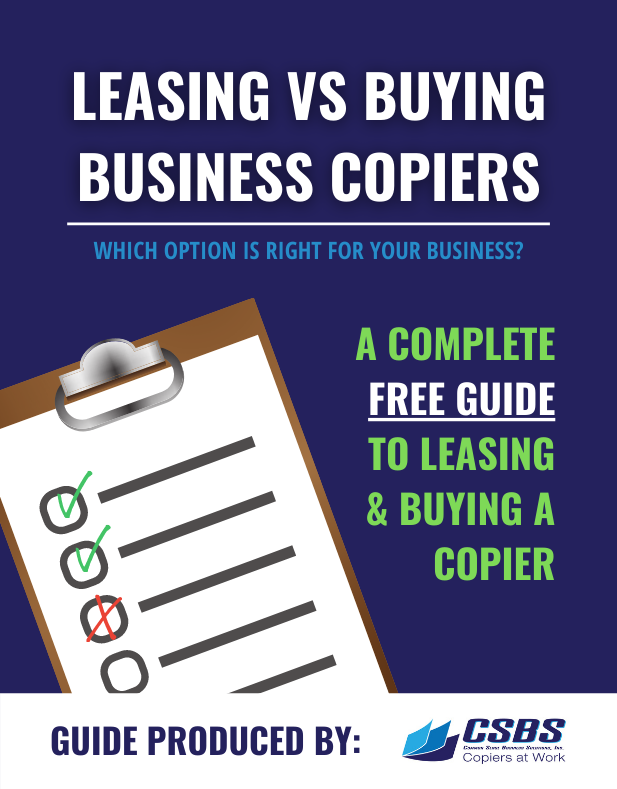“Any sufficiently advanced technology is indistinguishable from magic.” – Arthur C. Clark
Consider for a moment the marvel that is color printing.
It uses a scientific trick of light waves – Metamerism – plus engineering marvels that electrostatically charge a piece of media in very specific places. It then releases precisely placed, incredibly small grains of colored toner, and a developer fluid that reacts with the fuser’s heat to bond those particles, all to trick your eye into thinking that a reflective surface is an emitting surface.
Hundreds of times a minute.
This is a trick worthy of magic, but really, it’s science.
The seemingly miraculous recreation of both scanned documents and printed files is commonly accepted, and not given much thought, until that dreaded moment when you have ten minutes until an important presentation and the digital printer refuses to cooperate.
While this may make your stress levels rise, many issues can be resolved immediately, by the operator, with little or no formal training.
There are three major areas of grief that can easily be remedied without calling in a service professional.
- Poor print or copy quality
- Paper jams
- Full waste toner reservoirs
Print or Copy Quality Can Easily be Adjusted
If the output is of poor quality when copying, but not printing from a file, one of the obvious places to check and correct copy quality is the scanner glass.
Cleaning is very important.
However, harsh cleaners that contain ammonia or abrasives will leave you worse off than before. One of the best cleaners is a half and half solution of vinegar and water.
Don’t overlook cleaning the slit glass on your copier, which can be the source of your poor print quality. When the slit glass is dirty, black lines could appear on your copies and scans.
The slit glass is a narrow strip of glass usually located to the left of the large glass plate.
NEVER run multi scans of pages with Post-It notes stuck to them. Not only can they gum up the page feed mechanism of the scanner, they leave behind residue on the glass that picks up dust and dirt to ruin your prints.
Adjusting the contrast on the print run can significantly alter the appearance of the prints. Reducing the contrast can help lessen the appearance of specks or streaks. Folds and creases on paper can become lines on copies if the contrast setting is too high.
Many of the latest generation copiers have adjustment settings that can dramatically improve print quality.
The background removal feature does not eliminate spots and specks completely, but it does fade them significantly.
The transfer drum, fuser, or corona wire might cause print quality issues. If the drum, fuser roller, or corona wire is damaged, they can cause dots, lines, or other repetitive marks to appear on your prints.
These are all delicate parts of a copier and require expertise to clean or fix. If these cleaning tips didn’t get rid of those marks, then a service call is in order.
Many Paper Jam Issues Can Be Avoided with Proper Paper Storage.
Humidity is the enemy of printing paper. Proper storage is critical.
Even without the issue of jams, a shortlist of print issues related to paper include:
- Curling
- Waving
- Wrinkles
- Creasing
- Hollow images
- Background scatter
- Toner smear
- Background shading
- Dropouts
- Fading
When loading paper, keep in mind the paper grain (direction of the fibers) especially on heavier weight paper. Cross-grain paper can crease when following a curved paper path, causing jams.
Always riffle through a ream of paper before inserting it into a paper feed tray. This introduces air between the sheets and helps ensure the proper selection of a single sheet at a time.
Double-check the proper paper size, weight, & orientation are selected in the print properties dialog box before releasing a print job.
Opening the doors of a digital copier, you will usually find a map with clearance points for the paper. Almost every clearance point has a roller next to it. ALWAYS use the roller first, before attempting to clear the paper. This will feed the paper straight through the path as far as possible, helping to avoid tearing or chipping.
Ghost jams occur when your printer is telling you that you have a jam, even after you have cleared out all of the existing paper stuck in the machine.
While tiny, torn bits of paper can sometimes be blocking a sensor, more often than not, this occurs because you did not clear jams in the correct order.
Always clear paper jams in the same order as the paper path, starting at the paper feed tray and ending at the output tray. Some sensors at the end of the path require a “green light” from sensors in the beginning of the path before they can register green themselves.
Toner Cartridges Are Great, But Not Perfect
Toner is a very fine-grained, plastic-based powder that, when heated and mixed with developer fluid, melts, and then bonds to the tooth of the paper’s surface.
Toner cartridges come in a wide variety of sizes and shapes, and each one is specific to the make and model of digital copier they are manufactured for. Never try to use a toner cartridge for a different machine.
Cartridges have a limited shelf life. If not used in a timely manner, gravity can cause the toner to settle and clump at the bottom. Cartridges should ALWAYS be stored horizontally, and then shaken vigorously before inserting them into the machine.
The interior of the machines needs to be environmentally clean. Since toner is electrostatically charged by positive ions to precisely determine where it sticks to the paper, any stray toner particles inside the mechanism will also get charged, and then stick to – and fuse onto – the interior of the device.
This can build up and seriously damage the copier.
Not all of the toner in the cartridge gets used. The waste toner is collected in a separate, replaceable container.
The “waste toner full” sensor may go off and stop the printer from functioning, but simply shaking the container to settle the waste toner is often enough to get the printer running again to finish your job.
It is recommended that you keep three of these containers on hand, when one is replaced, re-order, that way you have one on the shelf, one in the device, and one on the way.
A gentle, patient approach is best when swapping out toner cartridges. Many of the parts, most particularly the sensors, are delicate, and can be easily damaged.
Some basic quality troubleshooting tips
- If a vertical white streak or faded area appears on the page, the toner supply is low. Install a new toner cartridge.
- If the entire page is light, the print resolution setting is too low, or the toner save mode is on.
- If the top half of the paper is printed lighter than the rest of the paper, the toner might not adhere properly to this type of paper.
- Toner specks mean the paper may not meet specifications, the paper may be too moist or rough, or the transfer roller may be dirty.
- If faded areas, generally rounded, (known as dropouts) occur randomly on the page, it is usually a paper issue, either moisture or surface smoothness.
- If the amount of background shading becomes unacceptable, check the environmental conditions: very dry conditions or a high level of humidity (higher than 80% RH) can increase the amount of background shading.
- If marks repeatedly appear on the printed side of the page at even intervals, the toner cartridge may be damaged or parts of the machine may have toner on them. If the defects occur on the back of the page, the problem will likely correct itself after a few more pages.
- If black vertical streaks appear on the page, the surface (drum part) of the cartridge inside the machine has probably been scratched.
- Background scatter results from bits of toner randomly distributed on the printed page means the paper is likely too damp.
- Pages that are skewed, curved, or wavy are all examples of paper improperly seated in the feed drawers.
Our experts here at CSBS will help your staff learn the intricacies of your new multi-function printer or digital copier. We can help with training them to feel comfortable performing routine maintenance and troubleshooting, helping to eliminate downtime and service calls.