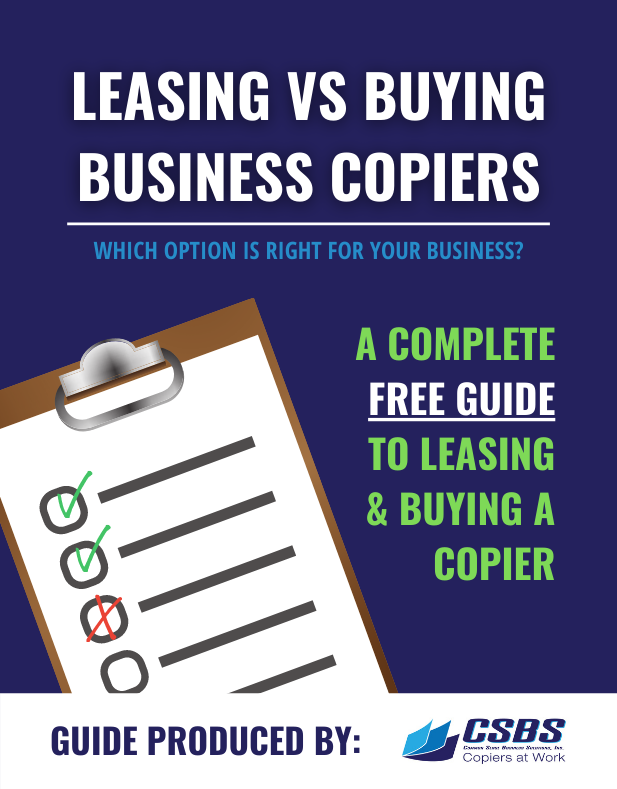On this video we are going to show you how to add a new one touch fax destination.
First we are going to press the Utility slash counter button alongside the display panel.
Next we are going to select choice #1 for one touch user box registration. We are going to touch right in the middle of that button.
And then we are going to select choice #1 again for create one touch destination.
Then we are going to select 1 one more time for address book and finally we are going to go down to choice #3 telling it we want to program a fax number.
What we are going to want to do now is we’re going to want to select NEW telling it that we want to put in a new number and if we want to give that number a name so that we can see who that fax number belongs to we are going to touch right in the middle where it says name.
I like to hit Enlarge/On to make it a little bit easier to program and now I going to go ahead and I am going to say the name of the person that we are going to set up the fax button for.
Let’s say we are going to call it Century 21.
We will go ahead and just type in the name using the key pad.
And give it a space if we want to. Century 21 and so we have now named the button and we hit OK.
Next we are going to want to touch where it says fax number, right in the middle of that key.
And once we have done that we are going to come down to the 10-key pad and we are going to put in the fax number.
If it is in the area code you’re in you’re just going to put in the number itself without the area code and without a 1.
If it were outside the area code you’re going to enter it just like you would dial a number outside the area code.
So for instance in Marin County we would hit 1 415 555 5555. Once we put in the number we are going to hit OK.
And now we have programmed a new fax one touch number into the machine.
We are going to simply hit close and keep hitting close until we are back to the home screen.
Now you have successfully added a new one touch fax number