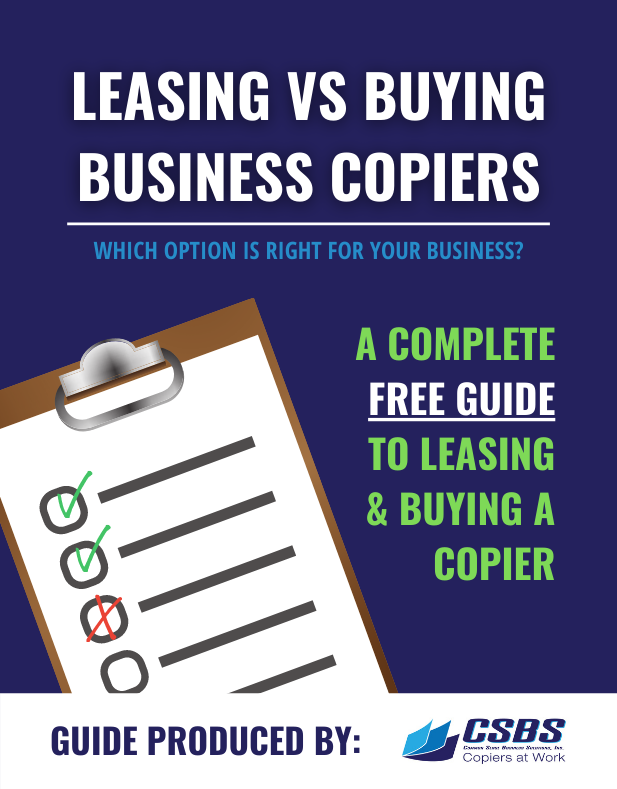How to Name Document Before Scanning
In this video we are going to show you how to name a document before it’s been scanned.
First we are going to want to go to the Fax/Scan console.
Then we are going to want to select the destination to whom we want to scan.
In this case we are going to tell it we want to scan to Ross’s email.
I have the option to come down here to where it says scan settings and if I touch right in the middle of that button it takes me to the settings screen.
Notice over to the right hand side it says document name and if I touch right in the center of that button it’s going to give me a QWERTY key pad but note that it has a generic file name already created.
And the first thing I want to do is get rid of that generic name.
So I am just going to go down just below the 10-key pad to the C key, the clear key and if I touch that button notice that the generic file name disappears.
Now I am going to want to use the QWERTY key pad to type in the name that I want to use for my file.
I like to use the enlarge/on key.
If I touch right in the middle there it gives me a larger display and now I can type in whatever I want for the file name. We’ll just call it test.
Once I put in the name, I come over here and I select OK. And now I simply hit the blue start key and when it sends the scan to my email rather then having a generic file name it will have the file name “Test”.
That is how you name a document before it has been scanned.