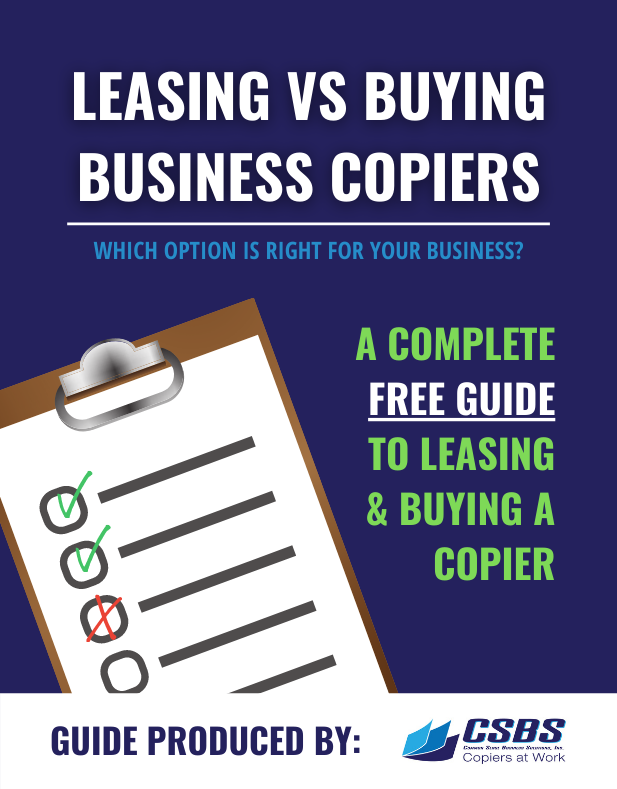In today’s business world more and more companies are scanning their documents and archiving these scanned documents on their computer servers. As more and more scans are archived these scans take up more and more space on the server contributing to reduced efficiency of their servers and computer networks. Many companies and IT Departments are looking for ways to minimize the storage space needed to archive these growing collections of scanned documents.
In today’s business world more and more companies are scanning their documents and archiving these scanned documents on their computer servers. As more and more scans are archived these scans take up more and more space on the server contributing to reduced efficiency of their servers and computer networks. Many companies and IT Departments are looking for ways to minimize the storage space needed to archive these growing collections of scanned documents.
Documents with larger files sizes can also become problematic when transmitting these larger files by email. For best results, reducing the size of the documents being created will increase the efficiency of your company’s document workflow.
There are ways that a company can minimize the size of the files being scanned so as to reduce the amount of file space needed to archive these scanned documents.
Change the default scan setting to black
Most scanners use a default setting of Auto Color which results in a scanned document that requires a lot of storage space. In most offices the overwhelming majority of documents being scanned are text documents without any color needed. However, even when your original documents have no color on the page, if the default scan setting is for Auto Color than your document size will be approximately 10 times larger than if that same document is scanned with the default setting changed to black.
Lower the DPI setting of the scanned documents
Most documents being scanned today are text based documents and don’t require a high resolution. May scanners have a default of 300dpi x 300dpi. By changing your scan default setting to 100dpi x 200dpi your file size will be reduced by approximately 30%.
By simply adopting these two changes in default settings you will dramatically reduce the amount of storage space needed to archive your database of scanned documents.
Reduce the size of documents scanned in color
If you do need to scan documents in color but still wish to reduce the size of the files being created many scanners have the ability to change the default setting to Compact PDF. Compact PDF will compress the file that is being scanned reducing the file size approximately 1100% compared to color documents that are scanned in standard PDF format. It is necessary to note that a compressed file is of a lower quality than a standard PDF but in most cases the quality of a compressed file is more than adequate for regular business needs.