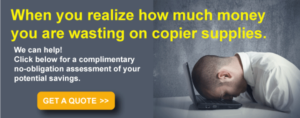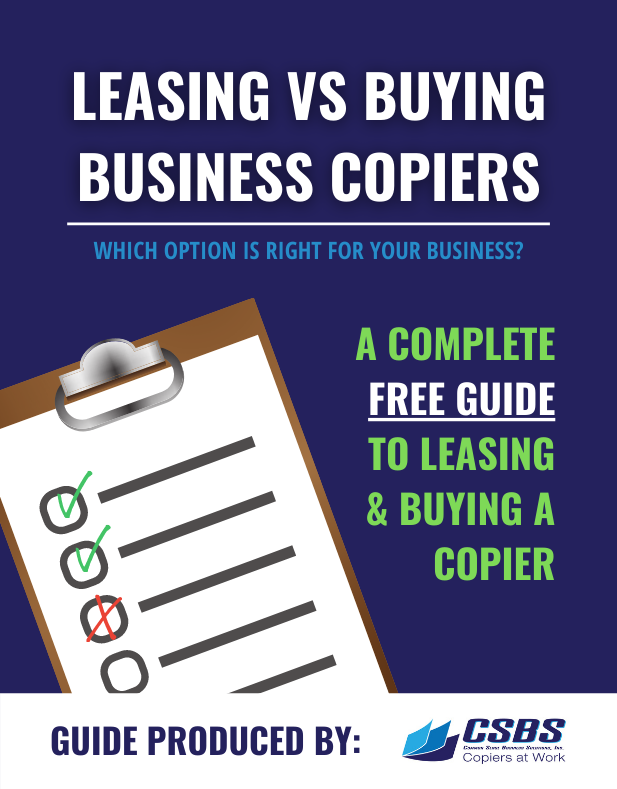Office Copiers have been around for 60 years. Actually, the first successful electrostatic image created by a machine was in a lab in 1936. But nothing much was done with the new technology at first.
According to an article from NPR, “The copier didn’t get on to the market until 1959, more than 20 years later. When it did, the Xerox machine prompted a dramatic change in the workplace. The first commercial model, the Xerox 914, was bulky and cumbersome. It weighed nearly 650 pounds. It was the size of about two washing machines and was prone to spontaneous combustion. But even literally going up in flames wasn’t enough to kill the product. In fact, it was in high demand.”
But everyone one who has worked in an office knows that office copiers can be cranky, unpredictable, and often frustrating. And with the advent of networks, remote printing and copying, and a slew of other features, functions and capabilities, copier problems have multiplied.
Working With Copiers That Fail to Work Right
 In truth, office copiers are actually quite solid, sturdy and dependable machines when you consider the tens of thousands of copies they manage to produce effortlessly and flawlessly. But that’s what we expect from them so when problems occur, we take notice. And become frustrated.
In truth, office copiers are actually quite solid, sturdy and dependable machines when you consider the tens of thousands of copies they manage to produce effortlessly and flawlessly. But that’s what we expect from them so when problems occur, we take notice. And become frustrated.
The good news is that most common printer and copier problems have relatively simple solutions. Here are the top ones that most users encounter.
- Paper Jams
A paper jam may be the most common small business copier problem most office workers have to deal with. The causes range from damaged paper, using the wrong paper size, to having loaded the paper improperly. The result is that the paper is pulled through incorrectly and results in a jam.
Fixing a paper jam requires manually removing the jammed paper and either reloading stock of the correct size, or paper that is unwrinkled and smooth. Your copier should have written instructions, either hardcopy or usually online, often with diagrams, that illustrate how to manually access and remove the paper jam.
Fortunately, once you have removed the jammed paper and reset your machine, it should begin to function normally again. While you’re elbows deep in the machine, it might be beneficial to wipe the feed rollers clean and, if possible, vacuum out the paper dust built up inside the copier. Paper dust tends to clog machines and cause paper jams.
- Wrinkled Pages
No one wants to work with damaged copies. And no one wants to submit a report or agenda to their boss on paper that is crunched or wrinkled. These are often the result of worn-out feed and exit rollers, which also tend to cause sticking or jamming.
In addition, worn-out or over-loaded paper trays and damaged fuser assemblies can also lead to wrinkled pages. Using paper stock that is noticeably dented or slightly wrinkled can cause further paper damage when it goes through your copier. So, be sure to use clean, smooth paper. If you suspect the cause is your paper trays, you may have to purchase replacements. Unfortunately, fixing or replacing the fuser assembly and feed rollers will require a service technician.
- Lines on Paper
Another copier disaster is having your pages appear with streaks, lines or other toner imprints that don’t belong there. There are many reasons why this can occur, so a proper solution hinges on some small business copier troubleshooting.
Possible causes for lines and streaks include:
- Dust, dirt, paper bits or toner flecks on the scanner glass or mirrors
- Drum or developer unit malfunction on multi-component copier systems
- Large lines going vertically down the page result from drum-blade malfunction, resulting in
- Fuser issues
First you should always clean the scanner glass and mirrors. Even if it doesn’t solve this issue, it’s a good practice. Consult your printer’s user manual for proper cleaning instructions. More often than not, however, any other causes listed here must be corrected by replacing the component. Again, this will require a service provider.
- Copies That are Too Light or Too Dark
You’re at the copier, waiting for your beautiful report that took you hours to complete, and the cover page emerges looking washed out and faded. What’s up with that?
Most of the time, issues with lightness and darkness are the result of an imbalance in the copier’s density controls. It may be that someone previously altered the settings inadvertently, which results in subsequent images showing up too light or too dark.
If that’s the case, then simply resetting the density levels will solve the problem.
However, it’s also likely that either the drum is reaching the end of its work life, or that the toner in the machine is defective. There are instances where aftermarket re-charged toner cartridges can result in toner density issues. In these cases, new cartridges should be purchased and installed.
- Cartridge or Toner Issues
Similar to the previous issue, along with having a low or empty toner cartridge, a malfunctioning or incorrect toner cartridge can cause image problems with your copy machine. If they are low or empty, simply replacing them should fix the problem. However, if it is a malfunctioning cartridge, there could be one of two things occurring:
- Manufacturer Error – In this case, you can provide a copy of the poor quality copies along with the cartridge to the vendor and request a replacement.
- Incompatibility Issue –Copiers and printers require specific toner cartridges and if you try to use an incompatible cartridge, your print quality will suffer, if it will work at all.
When you replace your ink cartridge, always be sure to use the specific brand and model that has been recommended by your copier’s manufacturer, or the proper generic or after-market replacement.
You Can Take Care of Your Office Copier Problems
As you can see, there are several common copier problems that can actually be handled without calling IT or a service vendor. Familiarity with your machines owner’s manual is a good idea as is maintaining “best practices” when cleaning, loading paper and replacing toner.
For a Plan B, it’s also important to know you can contact a professional if you are not sure about a certain copier problem before attempting to correct it.