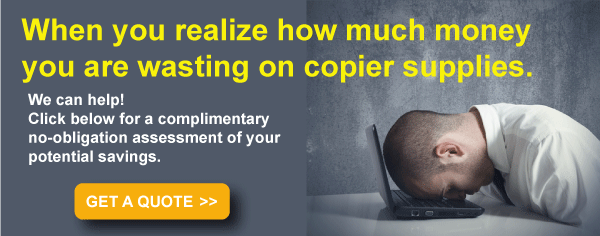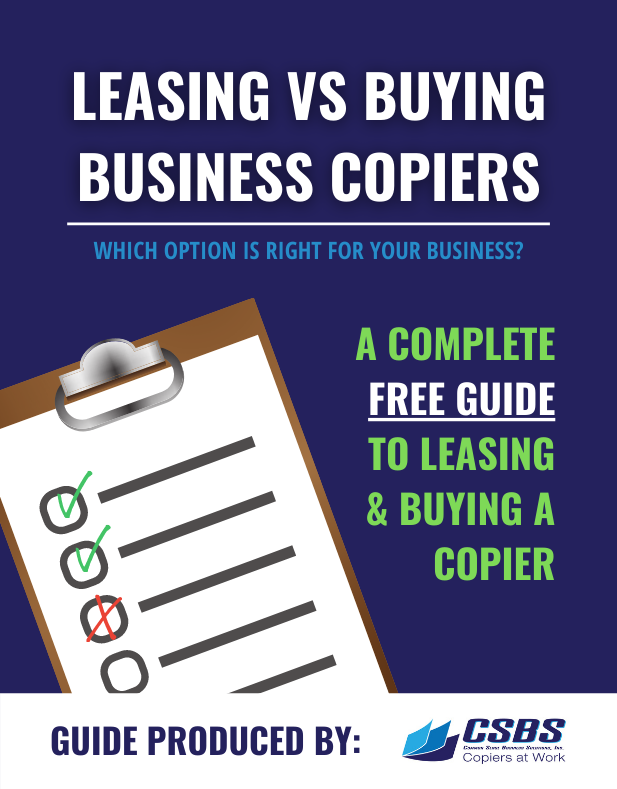A lot of people assume that having a wireless printer and a wireless computer means that they’re automatically ready to go. Shouldn’t these two things be able to talk to each other because they’re both wireless? You would think so, but these two devices actually work through your wireless router.
Wireless Printers Go Through Your Network and Router
 Wireless printers contain wireless adapters that allow them to access your wireless network through your internet router. The router is the device connected to your modem that lets you tap into the power of the internet.
Wireless printers contain wireless adapters that allow them to access your wireless network through your internet router. The router is the device connected to your modem that lets you tap into the power of the internet.
So, what might actually sound like a disadvantage in not being able to directly talk between your laptop and printer (technically, an ad hoc connection) turns out to be a tremendous advantage. It’s much better to have everything connected to your wireless network because it allows you and everyone who works in your office to print, scan, and email remotely.
Another useful aspect of being able to access your wireless printer through a wireless network is that you can realize all of the potential of multifunction printers with computers, laptops, and even smart devices. The important thing is to maintain a strong connection between your printer and your wireless network through your wireless router.
Small Footprint
One big advantage to a wireless printer, which small business owners love, is the fact that you can store it just about anywhere that you can pick up an internet connection. Without a wireless printer, you would typically have to plug your printer in to a computer using a USB or ethernet cable. That reduced your options for where the printer could be placed.
With a wireless printer, however, you have much greater latitude and can place your wireless printer anywhere within range of the network and anywhere where a power supply happens to be. The newest color copiers from Konica Minolta can fit on the end of a desk or a corner of the office and handle dozens of pages per minute of network scanning. That’s a lot of firepower at your disposal!
Flexibility with Security
Regardless of whether the other people in the office are connecting to the network through a wired ethernet connection or through the network and your internet router, they’ll be able to use your printer once you configure it and install the software.
Especially when it comes to an extra device in the office going on the wireless network, people are understandably cagey about the security of wireless printers.
The good news is that your wireless printer will go through and be protected by the same safeguards as any other wireless computer on the network. Having a wireless printer on your network does not make the network less secure for anyone on the network.
Preliminary Steps to Setting Up Your Wireless Printer
Konica Minolta recommends going through a number of preliminary steps before attempting to configure your wireless printer to your network.
Ensure first, that your wireless network is working and that the wireless network adapter in your printer is functioning properly. Next, and this step is important, ensure that the computer you’re currently using is on the wireless network that you want the printer to be configured with.
A lot of people are on a different network and then can’t figure out why their printer won’t configure to a particular network. Try to stay on the network that you eventually want your printer to be configured to through your printer’s onboard wireless network adapter, your internet router, and the wireless network that you use most often to do work-related prints.
The last box to tick off in your checklist is to have your SSID network name and WEP or WPA passphrase ready so that you can log in to the wireless network and set up your wireless printer.
Once you’ve completed these preliminary steps, you’re ready to use the wireless setup utility in Windows or the wireless setup assistant on a Mac computer.
Free Mobile Print App and EveryonePrint
From there, Konica Minolta offers a free mobile print app to enable you to print remotely. The aim is to provide businesses with more efficient workflows that won’t be adversely impacted by time or distance from the office.
All that you’ll need is a mobile phone and your Konica Minolta multifunction printer, so there’s really no extra cords or expensive software upgrades needed at all.
Konica Minolta’s proprietary software EveryonePrint allows mobile printing and makes use of cloud technology.
You get the same user access control by the adminstrator and PIN authentication and the peace of mind in knowing that all of your data is protected by end-to-end file encryption. If you want even more security, you can have ID authentication and authentication with user name and password too.
Fits with BYOD
EveryonePrint is considered compatible with today’s increasingly device-heavy workplaces in that EveryonePrint is compatible with BYOD office policies.
BYOD stands for bring your own device, and it basically refers to a situation that’s quickly becoming the norm across small businesses in America where staff bring in their own smartphones and tablets and connect to the workplace’s wireless network.
What EveryonePrint allows these staff members to do is easily print from their smartphones and tablets. This kind of technology is centered around making printing easier than it has ever been.
It works with something known as driverless printing, which is printing that doesn’t require you to install any extra drivers or files.
Because this all goes over an encrypted, secure network, you get more convenience and easier prints without sacrificing data integrity.
Mobile print apps with Konica Minolta only need to be installed once and then you’ll be able to print from all kinds of mobile devices, including smartphones and notebooks. There’s no need to overhaul existing software or expand your current infrastructure.
Securely Bring Everything Into the Cloud
The Konica Minolta mobile print app lets you quickly print files and images. What’s really cool is that the app also lets you send scanned images from your printer through the network to a mobile device like a smartphone.
This means that, with the right security safeguards, a co-worker can make a scan on your Konica Minolta copier, then send it to you on a smart device within minutes.
The free mobile print app also lets you scan your documents and store the data in the cloud, where others can access that data or send it around to other co-workers if you’ve given them permission to do so.
This is a big step up from having to be in the office to do even the most basic things. Now you can scan something and have it instantly accessible to everyone in the office from anywhere. That’s a game-changer.
An all-in-one multifuction printer that’s also a wireless printer almost has too many advantages to count if you’re a small business owner.
You can save time, space, money and energy by having everything in one place and being able to print, scan, fax, email, and store data to the cloud with one device. The ability to store data and email it to whoever you like is one of the best parts of having a multifunction wireless printer.