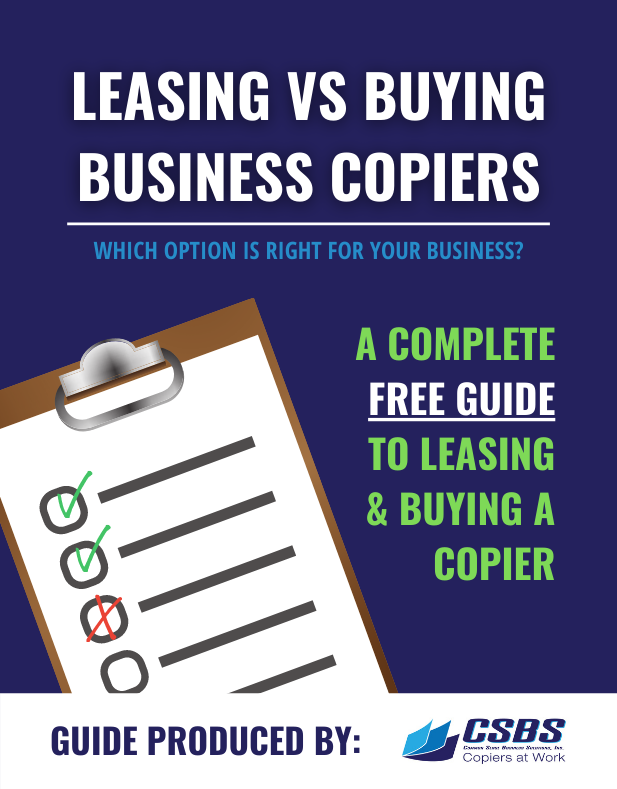Paper jams cause a lot of frustration and delays for many offices. There is a joke going around that says the band “Rage Against the Machine” never stated which machine explicitly they were raging at, but the odds are pretty good that it was a printer.
Paper jams are so common that they have become a joke. There are many stories of last-minute print jobs that frustrate instead of print. Every printer jams, every device seems to jam when you need it most, even the most reliable devices, like Konica Minolta multifunction printers, suffer the pains of jammed paper at some point.
So, what can be done?
Actually, most paper jams are not only preventable but easily cleared. Konica Minolta makes it easy for you, with complete troubleshooting tips, jam clearance maps, and more, on their website. There is a User Guide with troubleshooting tips that include specific paper jam scenarios for each and every Konica Minolta machine in their fleet.
And we have previously discussed the proper care and daily handling of your KM digital printers.
Let’s talk about the most common types of paper jams and how to deal with them.
Improperly Stored Paper
Paper absorbs moisture from the air. Fluctuations in both humidity and temperature can affect paper weight, thickness, and rigidity. If the paper is stored in an opened package, the climate of the office changes the moisture content of the paper. Even paper that is currently dry, if it has been exposed to humidity previously, can be warped, curled, or stuck – ultimately jamming your printer.
The Solution:
Properly store paper to prevent paper jams. The paper should be stored flat and in its original packaging until use. It should be kept dry and away from moisture whenever possible.
Low Quality & Improper Storage of Ink and Toner Cartridges
Low-quality cartridges or improperly stored cartridges can cause paper jams. For example, too much toner or ink can be released onto the paper, or the toner or ink can clump together in the cartridge. Low-grade toner can have a higher or lower melting point than your device requires. Since the process requires an electrostatic charge to work, higher grade toner has a higher efficiency for charge transfer, wastes less, and leaves less excess toner behind to clog the machine environment.
The Solution:
Be sure to purchase high-quality ink and toner cartridges that are appropriate for your printer and store those cartridges in a designated storage space or supply closet so that the office climate won’t affect their performance.
Make sure the storage is at or below room temperature, free from natural light, and low in humidity. Always keep cartridges in their original packaging and properly stacked. ALWAYS store toner cartridges flat and level, never standing upright on their ends. Lightly shake the cartridge before installing it to loosen the contents.
If buying recycled or remanufactured cartridges, only purchase from a legitimate dealer that offers a warranty. If they won’t back up their products with a guarantee, do you really want to put those products inside your expensive Konica Minolta multifunction printer?
Low-Quality Paper
Low-quality sheets of paper tend to stick together and can leave behind what service technicians call “paper dust,” which can become a problem over time as these little bits of paper accumulate in your printer. Remember that xerographic printing is an electrostatic charge within the environment of the print device, paper particulates within that environment can cause a multitude of problems.
Low-quality paper can flake and shred in the printer, which not only increases the likelihood that your device will jam but can also make a jam much more challenging to clear. Be wary of “coated paper” from unreliable sources; lesser brands use a different formulation that can sometimes build up within the mechanical moving parts and cause jams.
The Solution:
Always buy high-quality paper and be sure that it’s appropriate for your printer, then store it correctly.
- Use equipment at the same temperature and humidity, about 17 to 32 degrees C and 40 to 60 percent humidity—store materials in a safe environment, a cool, dry area. Never store paper or envelopes in damp or moist areas.
- Always store paper and envelopes flat.
- Storing paper on its side can cause curling.
- Keep paper in its wrapper and in its carton. This will help prevent the absorption of moisture.
- Condition your materials to the printing area before removing them from the wrapper and envelopes in their box. This will prevent rapid absorption of humidity. If possible, store paper in the same room as the machine for about 24 hours prior to use.
- Always quickly FAN or jog your paper. This will expose the items to air and, in some cases, keep items from sticking together. It also helps the feeder select one sheet of paper at a time.
- Do not leave paper or envelopes in the feed trays for long periods of time. This can cause static as the paper dries out and could cause jamming.
Improperly Loading Paper into the Device
This is one of the most common causes of paper jams.
Loading paper that is stuck together, frayed, curled, or bent can cause a jam. Overloading the paper tray, not properly setting the alignment guides, loading paper skewed, loading different thicknesses of paper in the tray, or using paper that isn’t appropriate for your particular printer can all result in a jammed printer.
The Solution:
Check your manufacturer’s recommendations for paper weight and caliper (thickness). Always use the proper stock for your machine. When loading paper trays, make sure to use the right size paper, appropriately inserted, fan the paper before loading, and always check for and remove any damaged sheets. When loading heavier stock, use the bypass tray to enable a straight path for the paper.
Check the paper alignment guides to ensure they sit snug against the paper. They ensure a straight feed into the paper path.
Worn Rollers
Your Konica Minolta printer uses a system of rollers with rubber surfaces to move the paper through your machine. Over time, or if improperly maintained, these rollers suffer wear and tear. While they are typically designed to last for the lifespan of the printer, excessive use of specialty paper or the wrong paper for the machine can result in damage, which will cause paper jams. A worn roller can skew the paper as it feeds into the device, which can cause jams.
The Solution:
Treat your printer (and rollers!) with care by arranging for regular maintenance to keep your printer running smoothly. Following the tips discussed above, such as using the appropriate paper for your device, high-quality toner, and correctly loading the paper, will not only extend the life of the inner-workings of your device; it can also go a long way to prevent paper jams.
Ghost Jams
In 1999, the movie Office Space immortalized one of the most common frustrations in all of consumer technology with one simple line: “Why does it say there is a paper jam when there is no paper jam?” It’s a moment that resonates because we’ve all been there; the printer reports a paper jam, you check it and find no paper jam, and then it reports a paper jam again. It’s baffling and annoying.
When clearing a paper jam, it should ALWAYS be done in order following the paper path. Start clearing from where the paper is fed into the print device, and clear each section in order, following both the screen prompts and the cartoons posted inside the machine until you get to the output trays.
Most often, sensors at the end of the paper path require green-light clearance from previous points in the paper path. So, if you clear jams from the machine out of order, those later sensors never get the required signal and will continue to read as jammed.
Feeder Jams
According to the Konica Minolta website, do not load the following originals into the ADF. Doing so may cause an original paper jam or damage the originals.
- Wrinkled, folded, curled, or torn originals
- Highly translucent or transparent originals, such as transparencies or diazo photosensitive paper
- Coated originals such as carbon-backed paper
- Original that weighs less than the basic weight of 9-5/16 lb (35 gsm), or more than 55-7/8 lb (210 gsm)
- Original that weighs less than the basic weight of 9-5/16 lb (35 g/m2
- Originals that are bound, for example, with staples or paper clips
- Originals that are bound in booklet form
- Originals with pages bound together with glue
- Originals with pages that have had cutouts removed or are cutouts
- Label sheets
- Offset printing masters
- Loose-leaf loaded in the direction
Once you understand WHY paper jams in the printer, it is much easier to prevent it from happening, and when it inevitably does happen, you can clear it quickly and get back to work. Keeping you working happily is what we are all about here at CSBS, so give us a call, or better yet, stop by if we can help in any way.