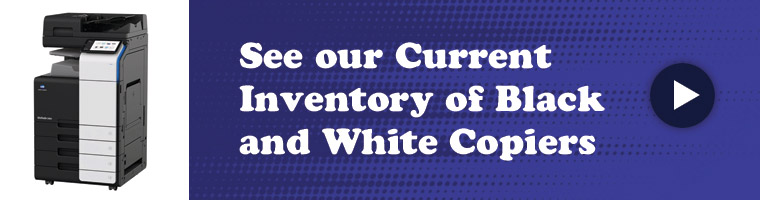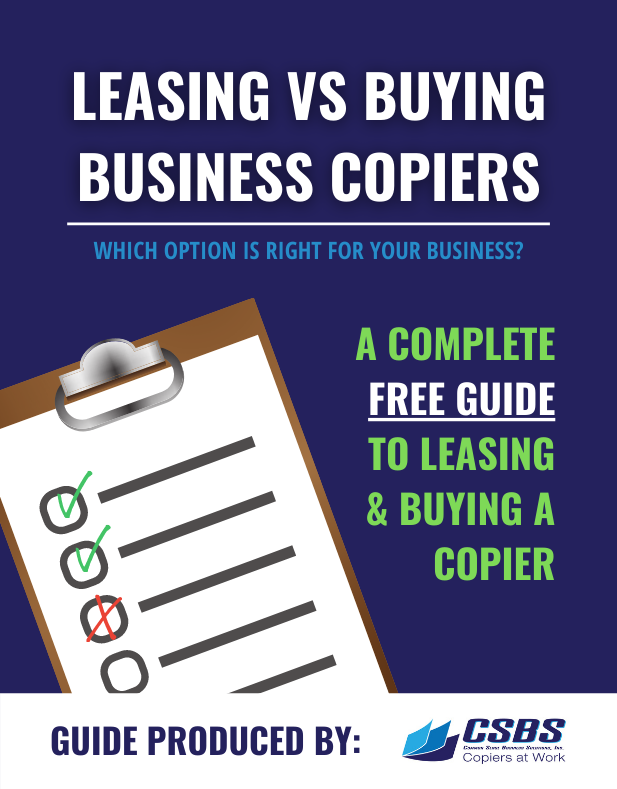The purpose of investing in an in-house copier is to save both time and money. Without in-house copiers, you’re forced to physically drive to a local print shop every time you need something printed. That’s crazy! While copiers for small businesses can’t do everything in the same way a big-house printing operation can do, today’s Konica B&W and color small business copiers can do a lot. One of these popular (and highly-sought-after) features offered on small business copiers is collating.
The collating feature on copiers has the ability for the copier to arrange, print, and present all the pages of your report, book, manual, or other multi-page project into their proper sequence. This feature saves an incredible amount of time. Your staff no longer has to spread out all the sheets on a table and get in an assembly line to put them all together. The copiers do that for you! Here’s what you need to know about collating your documents on one of Konica’s quality bizhub series:
You Can collate From Your Network
You don’t need to be standing right in front of your copier to collate. You can simply use the “Collage PDF Printer” feature to send your PDF or Microsoft WORD document directly to your connected printer or network to collate.
You Can Collate Multiple Documents
With many of today’s Konica copiers, you now have the option of collating batches; that is, you can process and collate multiple documents simultaneously. You can automatically remove pages from your PDF documents, or insert additional pages into your project. With the collate batch convert option, you can easily convert or merge multiple files.
You Can Collate and More
Your projects aren’t just collated with the bizhub C364, C284, and bizhub C224 series. These small business copiers with the optional DF-701 Dual Scan Document Feeder enable you to quickly scan and then collate your pages in a single pass, doubling your productivity. Faster, more organized output enables you to produce high-end prints as if you were sending them out to a printing vendor ~ but without the extra cost or hassle. Multi-page business reports, client presentations, innovative marketing materials in full color help you present your brand effectively and creatively. The bizhub C364/C284/C224 series also enable you to produce tab printing to complement your collating. These cool and convenient section dividers can easily be created to enhance your training, policy, and human resource binders.
Once Collated, Choose Your Finishing Options
Separating all your project’s pages is an awesome feature of your copier. You probably want to do more with that packet of organized printed sheets! No problem! There are many “finishers” from which to choose. Konica’s bizhub C364/C284/ C224 series enables you to opt for the compact FS-534 Staple Finisher. This allows for easy stapling of up to 50 sheets in various position choices. The add-on SD-511 SaddleStitch Unit can produce and stitch booklets with up to 80 pages each! Want your collated pages to have a hole punched in them for their binders? Then you’ll want to opt for the FS-534 that accepts an optional PK-520 2/3 Hole Punch Kit.
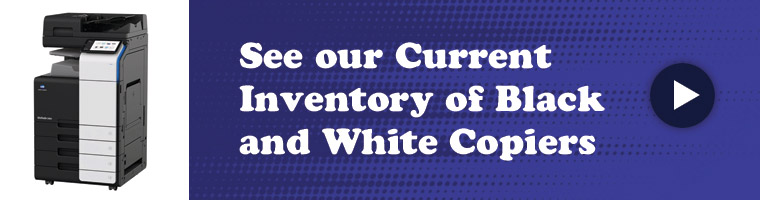
Choosing a quality copier that has the ability to collate your marketing materials, training manuals, and company policies, saves you tons of time and lots of money! While a small, desktop copy machine might be great for your back office, if you need to make a quick copy of a receipt or a bill for someone, it certainly cannot handle all the various printing projects you need to operate your business effectively. Contact us today to peruse our many options of copiers that collate.
Exploring Customizable Output Options
When it comes to document production, one often-overlooked perk of advanced copiers like the Konica bizhub series is the range of customizable output options. Imagine you’ve just printed a professional report or a training manual—it’s organized, collated, and ready for finishing. But wouldn’t it be great if you could add those final touches, like custom covers or color dividers? Konica’s copiers allow you to easily insert custom pages or even specialized cover stock into your projects, giving them a polished, professional look that goes far beyond basic printing.
Eco-Friendly Printing Choices
Another advantage of these copiers is the option to make eco-friendly choices during printing. Konica copiers support a range of settings that reduce waste and conserve energy. For instance, you can select duplex printing (double-sided) to save paper, or use energy-saving modes to reduce power consumption. Some models even have recycled toner compatibility, letting you take your sustainability efforts up a notch. Small changes like these can make a significant impact on your business’s environmental footprint, aligning your printing practices with green business values.
User-Friendly Interfaces for Enhanced Productivity
Finally, Konica’s bizhub copiers come with highly intuitive, user-friendly interfaces that streamline the printing process. Think of it as the dashboard of a luxury car, where everything you need is within reach. With customizable touchscreen panels, you can set up personalized workflows, quick-access shortcuts, and even on-screen instructions to simplify complex tasks. This saves your team time on repetitive tasks and reduces the learning curve for new users, making printing an efficient, stress-free part of your daily operations.

Step-By-Step Guide to Efficiently Collate and Finish Documents on Konica Bizhub Copiers
Prepare Your Document for Printing
First, open your document in any compatible software, like Microsoft Word or Adobe Acrobat. Double-check that your pages are organized as you want them to print. For multi-section documents, consider adding any custom covers or divider pages now to simplify the printing process later. Save your document to ensure it’s ready for seamless printing.
Access Collation Settings from Your Computer
With Konica bizhub copiers, you don’t need to be physically next to the machine to access collation features. From your computer, select “Print” and choose the Konica bizhub model on your network. Click on “Properties” or “Printer Preferences” to open up advanced options. Here, you’ll find the “Collate” option—enable it to ensure your pages print in the correct order. For additional customization, you may also find batch options, allowing you to collate multiple documents at once.
Choose Finishing Options for Professional Touches
Now it’s time to enhance your document’s appearance with finishing options. Back in the printer’s settings menu, explore the “Finishing” tab. Depending on your Konica model, you’ll see options like stapling, hole-punching, or even saddle-stitching. For example, if your document is a booklet, select the saddle-stitch option to create a clean, bound look. Need to add holes for a binder? Choose the hole-punch option to streamline organization post-printing.
Send the Document to Print and Collect Your Work
After confirming your settings, hit “Print.” Your Konica bizhub will handle the rest, collating, printing, and adding any finishing touches you selected. Once done, simply retrieve your organized, professional-quality document from the output tray. This setup not only saves time but also gives your materials a polished, in-house finish, perfect for presentations, client handouts, or team manuals.
Following these steps helps you unlock the full capabilities of your Konica bizhub copier, letting you produce high-quality, ready-to-distribute materials without ever leaving the office.