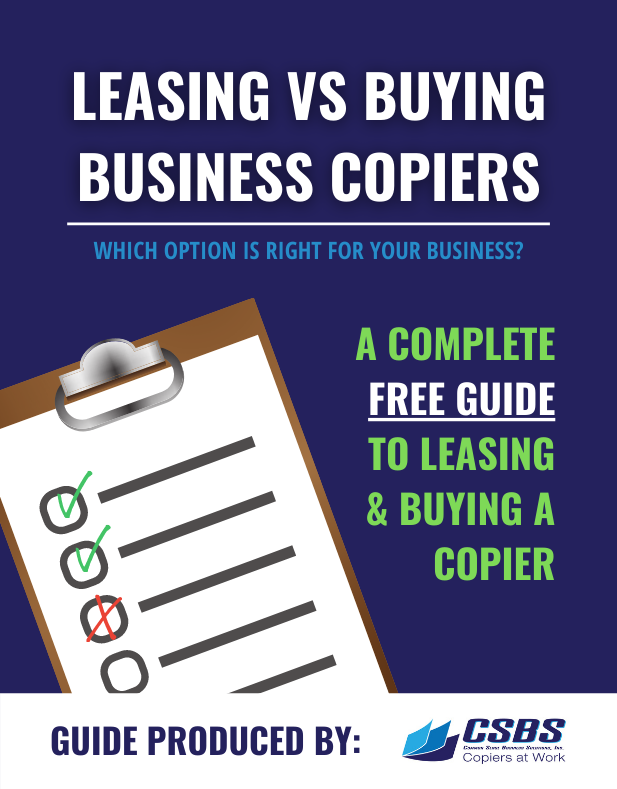What print driver do I download for my Konica Minolta MFP, PCL or PS? What’s the difference anyway?
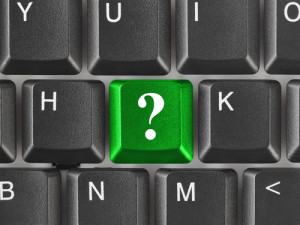 Often times when a new MFP arrives to the customer location the conversation begins with figuring out which print driver they want loaded for the new device. The print driver is basically the software that is loaded onto a computer, network or device to allow for printing to a specific copy machine or printer. The print driver download for your Konica Minolta MFP can be downloaded at www.kmbs.konicaminolta.us . There are 5 primary steps to installing the print driver. Those steps are listed below, before downloading the print driver you’ll want to know which driver is best suited for your environment.
Often times when a new MFP arrives to the customer location the conversation begins with figuring out which print driver they want loaded for the new device. The print driver is basically the software that is loaded onto a computer, network or device to allow for printing to a specific copy machine or printer. The print driver download for your Konica Minolta MFP can be downloaded at www.kmbs.konicaminolta.us . There are 5 primary steps to installing the print driver. Those steps are listed below, before downloading the print driver you’ll want to know which driver is best suited for your environment.
PCL (printer control language)
In basic terms there are subtle differences between the two, the most important thing to consider is how you are intending to use your MFP and what applications are you planning to print from. PCL is more versatile, it is supported by many different Operating Systems which allows for the same printer to work with many different programs. Businesses that run a variety of applications/programs tend to use PCL because it is able to process the print jobs quickly and seamlessly.
Pros:
- Fast print processing.
- Widely supported in many different Operating System platforms.
Cons:
- The same print job on two different printers may vary slightly.
- Quality of graphics is dependent on the print device.
- Not supported in most Macintosh environments
PS (Postscript)
PS more specific in nature, It is used heavily in Macintosh platforms and for graphic applications. The graphic objects will be consistent and in some cases of higher quality than PCL. For those users who need their color output to more precise PS is ideal. Both the PCL and PS driver can be loaded at the same and allow the user to switch from one to another if needed.
Pros:
- Graphical objects are often more detailed
- The same print file should print identically on two or more different print devices. (This most beneficial when used for printing drafts on one printer then sending out to a printing company for production)
Cons:
- Print processing can be slow
- Not found in as many platforms as PCL
- Print file and memory requirements are larger.
Ready for your print driver download? Follow these steps:
Step 1. Identify the model of your Konica Minolta MFP and determine what operating system you are using on your computer, network or device (Bizhub C360 / Windows 7 64 bit).
Step 2. Download the correct print driver for a creditable source (PCL or PS).
Step 3. Access the information needed to install the driver (IP Address).
Step 4. Install the print driver.
Step 5. Test to verify your device is printing.